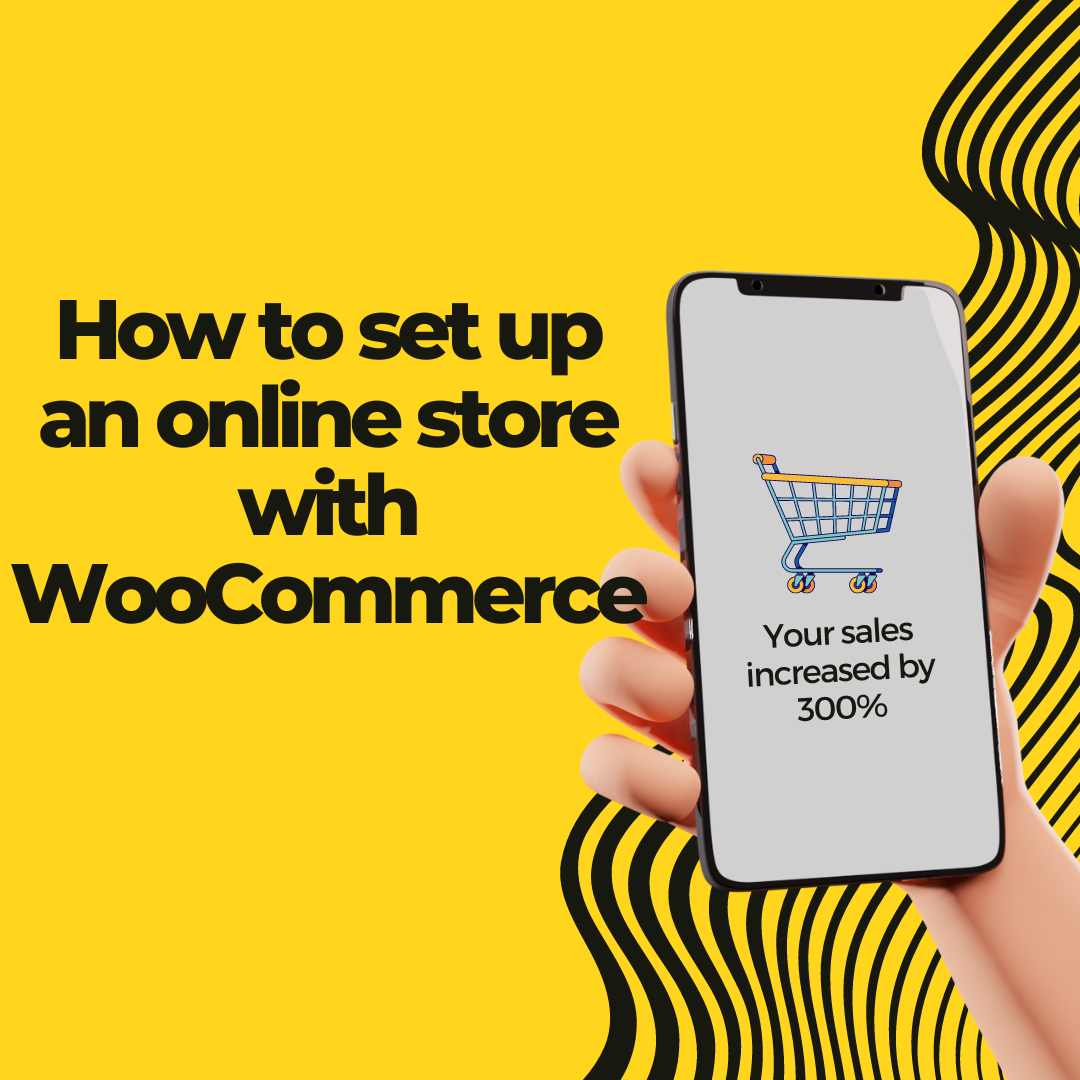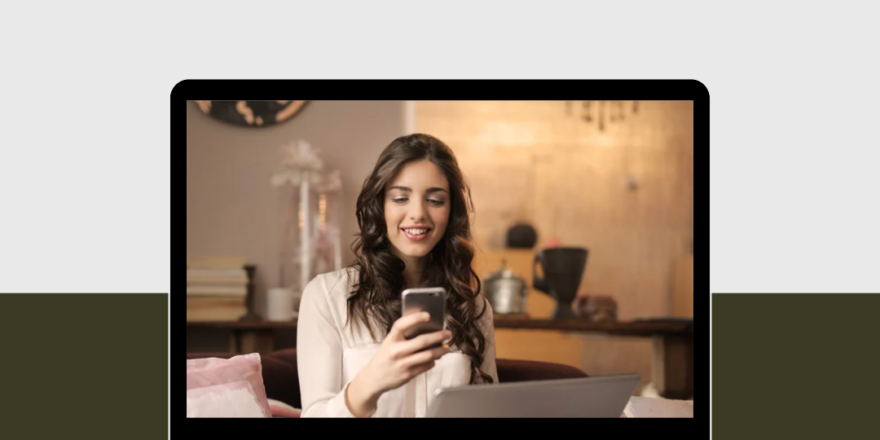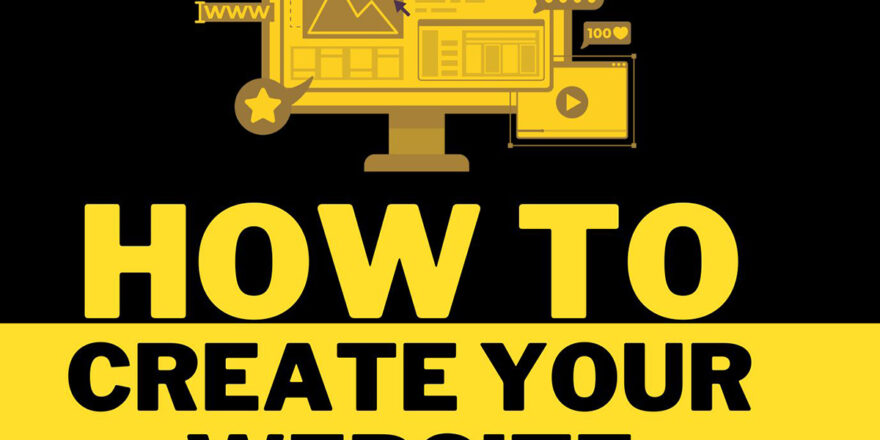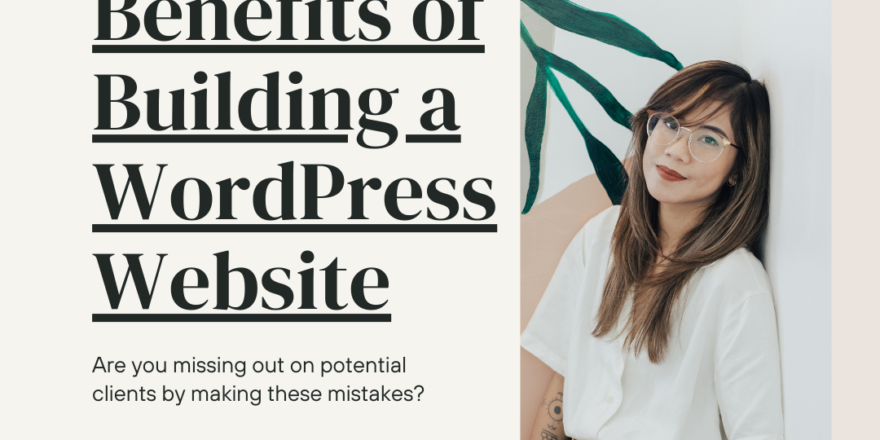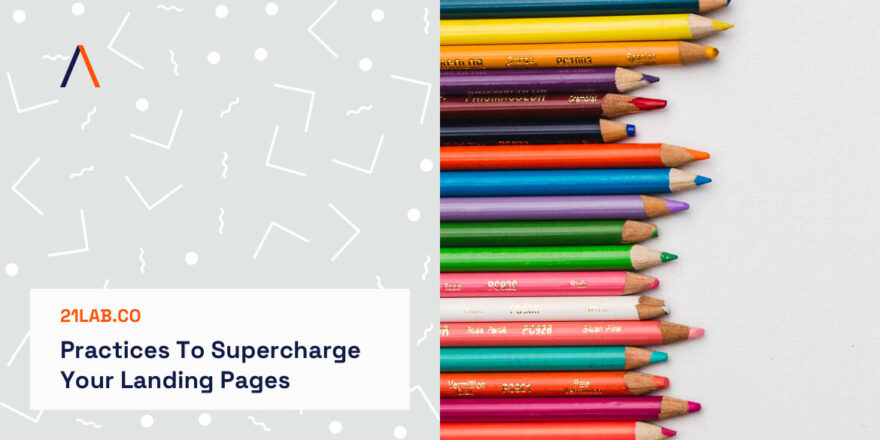Setting up an online store using WooCommerce, a popular eCommerce plugin for WordPress, is a straightforward process. Here’s a step-by-step guide:
- Install WooCommerce
Firstly, you need to have a WordPress website. In your WordPress dashboard, go to ‘Plugins’, click ‘Add New’, search for ‘WooCommerce’, and click ‘Install Now’. After the installation, click ‘Activate’.
- Complete the WooCommerce Setup Wizard
Upon activating WooCommerce, you’ll be prompted to go through the WooCommerce Setup Wizard. This helps set up store details, currency, payment methods, and more. Fill in the required information and click ‘Continue’.
- Choose Your Theme
Next, choose a WooCommerce-compatible theme. There are many free and premium themes available in the WordPress theme directory. You can customize the appearance to match your brand.
- Add Products
To add a product, go to your WordPress dashboard, then ‘Products’ > ‘Add New’. Here, you can enter the product’s name, description, product categories, and product tags. You can set the product type (simple product, grouped product, external/affiliate product, or variable product), price, tax status, and shipping information. You can also add product images and additional information under ‘Product Short Description’.
- Set Up Payment Methods
WooCommerce supports various payment gateways such as PayPal, Stripe, and bank transfers. Go to ‘WooCommerce’ > ‘Settings’ > ‘Payments’ to set this up. Click the toggle next to the payment method you want to enable and click ‘Set Up’ or ‘Manage’ to configure the payment gateway’s settings.
- Configure Shipping Settings
Under ‘WooCommerce’ > ‘Settings’ > ‘Shipping’, you can set up shipping zones and the cost of shipping. You can also choose from a variety of shipping options and classes, such as free shipping, flat rate shipping, or product-based rates.
- Set Up Taxes
If you are required to charge sales tax, WooCommerce has a few basic options to help you do this under ‘WooCommerce’ > ‘Settings’ > ‘Tax’. This can be quite complex, especially if you’re selling to different countries, so you might need to consult with a tax professional.
- Install Additional Extensions
Depending on your needs, you might want to install additional WooCommerce extensions for added functionality, such as subscriptions, bookings, product bundles, and more.
- Test Your Store
Before you go live, place some test orders to make sure everything works as expected. Check that the checkout process is smooth, the payment gateway is functioning correctly, and the order confirmation emails are being sent.
- Launch Your Store
Once you’re confident that everything is working correctly, it’s time to launch your store. Congratulations, you’ve set up your online store with WooCommerce!
Remember to keep your WooCommerce, WordPress, and any other plugins or themes you’re using up to date for the best security and performance.